JITBIT Macro Recorder - for people with better things to do with their time. It just works.
https://www.jitbit.com/macro-recorder/mouse-recorder/
and
Jitbit Helpdesk
 Sometimes if you dig deep enough you find treasure. After searching and searching and installing multiple questionable applications from questionable developers I found JITBIT Macro Recorder. If you are not a programmer and like macros for gaming you will love this for all the right reasons. After trying so many other similar applications I have learned the most important feature. It has to work, work right and work every time.
Sometimes if you dig deep enough you find treasure. After searching and searching and installing multiple questionable applications from questionable developers I found JITBIT Macro Recorder. If you are not a programmer and like macros for gaming you will love this for all the right reasons. After trying so many other similar applications I have learned the most important feature. It has to work, work right and work every time.
JITBIT has it all. It has the ability to record, edit, and playback flawlessly. The resulting script is easy to follow and understand if tweaking is needed. Oddly enough my script ran flawlessly every time from the recorded version. The script hotkeys work and start and stop as intended while in the Game window. Most programs like this fail right out the gate, others are janky. Some worked but the editing process is either a nightmare or all together impossible.
The mouse positions can be screen or windows based coordinates that allows you to run a script on a window regardless of the previous recorded position.
While JITBIT is functioning, it gets out of the way, and has a simple but informative process bar that runs in the top left corner of the screen.

I have written programs to do what this does and the concept is simple. I was wrestling with updating my old program using a XML script file for easy editing. After running JITBIT there is no need for anything else.
This doesn't just record mouse movements and clicks. Here is a list of Macro commands supported:Macro Recorder: automation commands
- Close Window command - Macro recorder will attempt to close a window with the specified title.
- Comment command - Comment - is a just a text note for your convenience.
- Copy File command - Copy File command copies a file from and to specified locations.
- CSharp command - Execute the following C#-code.
- Delay command - Delay command suspends the execution of the current macro for a specified interval, expressed in milliseconds.
- Delete File command - Delete File command simply deletes a file
- File Open command - This command executes a program or opens a file.
- Find Image command - This command searches for a image on your screen (pixel by pixel) and moves the mouse to it.
- Find Pixel command - This command searches for a pixel of a specific color and moves the mouse to it.
- Goto command - The GOTO statement transfers the macro execution control directly to the specified label.
- If Clipboard equals command - Checks if the clipboard content is equal (not equal) to the given value (or contains the value, or greater than the value). If it does, the IF Statement evaluates to TRUE, otherwise FALSE.
- If Current Iteration Equals command - Checks if the number of current iteration equals to the given number. Works only inside a REPEAT statement.
- If File Exists command - Checks if a file exists. If it does, the IF Statement evaluates to TRUE, otherwise FALSE.
- If Image Found command - Checks if a given image can be found on the screen (pixel by pixel)
- If Message command - Displays a YES/NO message box that contains text, YES button and NO button. The result of this messagebox (user\'s choice) will be treated as an IF statement condition.
- If Pixel Color command - Checks if pixel color at given coordinates equals a given color.
- If Pixel Found command - TRUE if a pixel of a specific color if found within a rectangle.
- If Process Exists command - Checks if a process exists. If it does, the IF Statement evaluates to TRUE, otherwise FALSE.
- If Text Cursor command - This command tries to extract the text under the mouse cursor, and checks if it equals to the text specified
- If Window Exists command - Checks if a window exists. If it does, the IF Statement evaluates to TRUE, otherwise FALSE.
- If Window In Focus command - Checks if the foreground window has the specified caption.
- Increment Clipboard command - This command increments clipboard by a specified value (works only if clipboard contains a numeric integer value)
- Keyboard command - This command send keystrokes to the currently active window
- Label command - Add a label to a macro, and use it with GOTO statements.
- Message Box command - Displays a message box that contains text and an "OK" button.
- Mouse command - Mouse Command moves the mouse cursor to the specified coordinates
- Move Window command - Macro recorder will attempt to move/resize a window with the specified title
- Play Macro command - This command executes a macro-file, saved to disk
- Dial Connection command - This command activates a VPN connection or a Dial-Up connection by a name.
- Repeat command - Use "REPEAT X TIMES" statement if you want to run a block of commands a number of times. Put a "REPEAT" command at the beginning of the block, and an "END REPEAT" at the end.
- Set Clipboard command - This command saves the specified text/number to the Clipboard
- Shutdown command - Shutdown macro command properties
- Switch To Window command - Switch to a window with a specified title
- Type Date command - Macro Recorder will type the system date in the specified format.
- Type Environment Variable command - Macro Recorder will type an evironment variable by its name, into the active window
- Type Text command - Enter some text and Macro Recorder will type it during playback. The text will be entered into the active window.
- URL command - Launch a web site from your macro
- Wait For User Activity command - This command suspends macro execution and waits for user to press a hotkey (keyboard shortcut) to resume macro execution
- Wait For Window command - By adding a WAIT FOR WINDOW statement you instruct the macro engine to wait for a particular window to appear or disappear.
- Wait For Process command - By adding a WAIT FOR PROCESS statement you instruct the macro engine to wait for a particular process to appear or disappear.
Researching the company before I make a purchase I see that the company supports a business solution for a customer care ticketing system. This gives me a better feeling about the origin of the product and explains why this is such a well polish product compared to the competition.
Jitbit Helpdesk
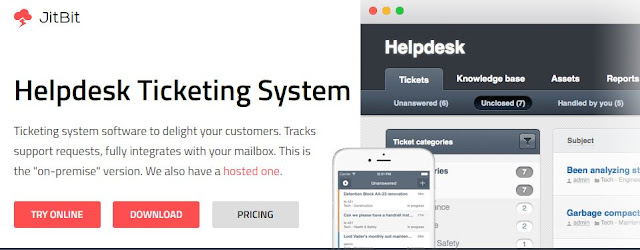
Researching the company before I make a purchase I see that the company supports a business solution for a customer care ticketing system. This gives me a better feeling about the origin of the product and explains why this is such a well polish product compared to the competition.
Jitbit Helpdesk


 VGA Charts
VGA Charts