enable Group Policy Editor (gpedit.msc) in Windows 10 Home Edition
Create a bat file and then run it as admin using the following to install the group policy editor in windows 10 home:
@echo off
pushd "%~dp0"
dir /b %SystemRoot%\servicing\Packages\Microsoft-Windows-GroupPolicy-ClientExtensions-Package~3*.mum >List.txt
dir /b %SystemRoot%\servicing\Packages\Microsoft-Windows-GroupPolicy-ClientTools-Package~3*.mum >>List.txt
for /f %%i in ('findstr /i . List.txt 2^>nul') do dism /online /norestart /add-package:"%SystemRoot%\servicing\Packages\%%i"
pause
Turn off the Windows Customer Experience program
Microsoft introduced the Windows Customer Experience Improvement Program in Windows Vista, and has made it a part of any version of Windows since.Designed to collect information about hardware and how software and services are used, it is used by Microsoft to identify trends and usage patterns.
Microsoft states that personal identifiable information such as names or addresses are not collected.
The scope of the collected information is not clear, a common problem with many Telemetry and "phone home" features not only of Microsoft products but also of other companies.
Turn off the Windows Customer Experience Improvement program
If you don't want the information to be collected in first place, you can turn off the Windows Customer Experience Improvement program on Windows.There are several ways to to that, the three most common ones are by using the Group Policy Editor, the Windows Task Scheduler, and the Windows Registry.
Group Policy
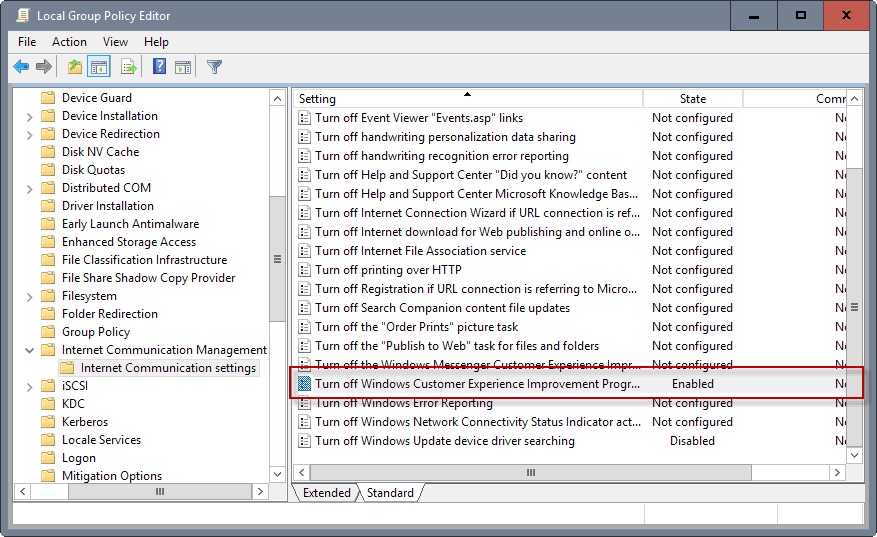
The Group Policy Editor is not included in Home editions of Windows. If you run Windows 10 Home, or another Home edition, skip ahead to the Registry section below.
- Tap on the Windows-key, type gpedit.msc, and hit the Enter-key afterwards. This opens the Group Policy Editor.
- Navigate to the following section: Computer Configuration > Administrative Templates > System > Internet Communication Management > Internet Communication settings.
- Double-click on the policy Turn off Windows Customer Experience Improvement Program.
- Set the policy's state to enabled to disable the data collection.
Windows Registry
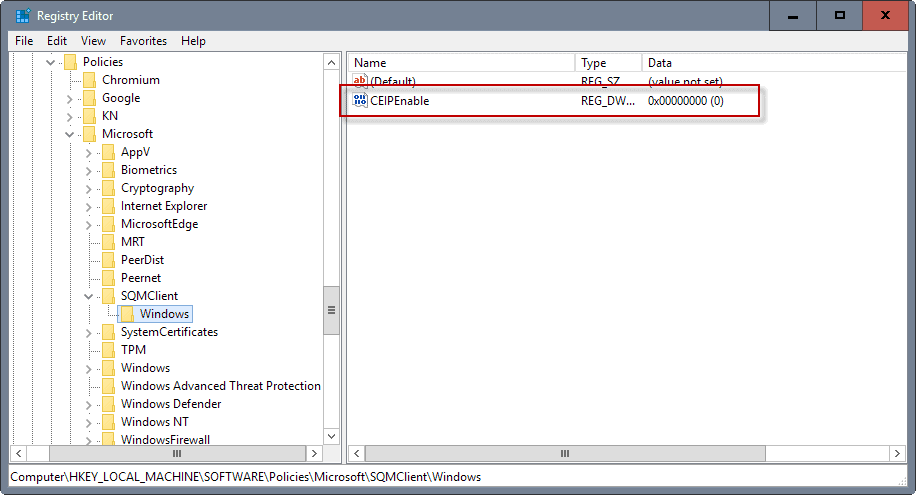
If you don't want to or can't use the Group Policy editor to disable the feature, you may use change its state in the Windows Registry instead.
- Tap on the Windows-key, type regedit.exe, and hit the Enter-key. This opens the Windows Registry Editor.
- For any edition of Windows: Use the hierarchic structure on the left to navigate to the following key: HKEY_LOCAL_MACHINE\Software\Microsoft\SQMClient\Windows
- If you use a Pro edition of Windows, this works as well: Use the hierarchic structure on the left to navigate to the following key: HKEY_LOCAL_MACHINE\SOFTWARE\Policies\Microsoft\SQMClient\Windows
- If a key does not exist, e.g. SQMClient or Windows, create it by right-clicking on the parent key and selecting New > Key from the context menu.
- If the Dword CEIPEnable exists, double-click on it and set its value to 0.
- If it does not exist, right-click on Windows and select New > Dword (32-bit) Value from the context menu.
- Name it CEIPEnable.
- Double-click on it, and set its value to 0.
Task Scheduler
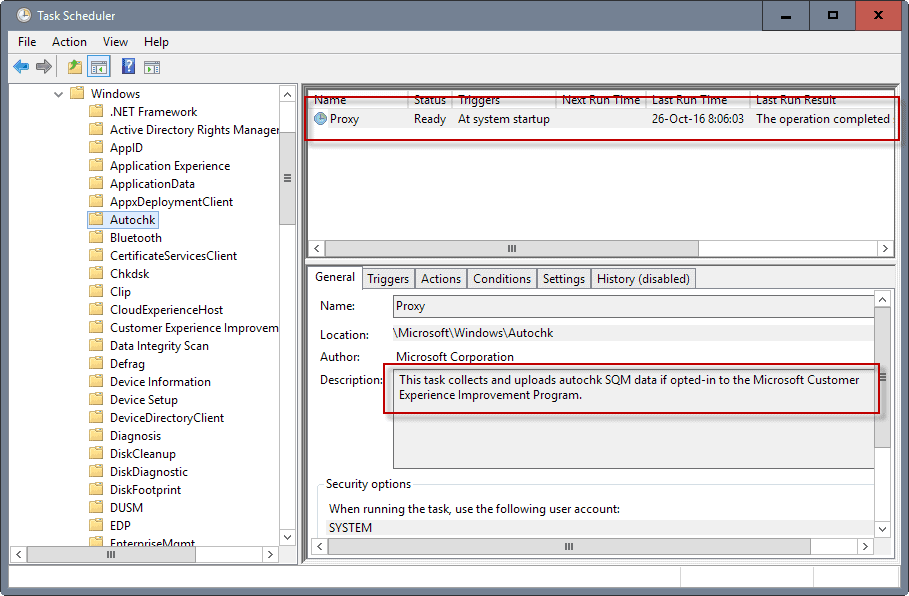
It is recommended to disable the Windows Customer Experience Improvement program using the Group Policy Editor or Registry.
You may stop it dead in its track using the Task Scheduler as well. Basically, what you can do is block the data collection and uploading right there.
- Tap on the Windows-key, type Task Scheduler, and hit the Enter-key. This opens the Windows Task Scheduler.
- Use the folder hierarchy on the left to go to the following folder: Task Scheduler Library > Microsoft > Windows > Autochk.
- The Proxy task there "collects and uploads autochck SQM data if opted-in to the Microsoft Customer Experience Improvement Program".
- Right-click on Proxy and select Disable from the context menu.
- Go to Task Scheduler Library > Microsoft > Windows > Application Experience.
- Right-click on Microsoft Compatibility Appraiser, ProgramDataUpdater, and StartupAppTask, and disable them.
- Proxy: This task collects and uploads autochk SQM data if opted-in to the Microsoft Customer Experience Improvement Program.
- Microsoft Compatibility Appraiser: Collects program telemetry information if opted-in to the Microsoft Customer Experience Improvement Program.
- ProgramDataUpdater: Collects program telemetry information if opted-in to the Microsoft Customer Experience Improvement Program
- StartupAppTask: Scans startup entries and raises notification to the user if there are too many startup entries.
The classic Control Panel
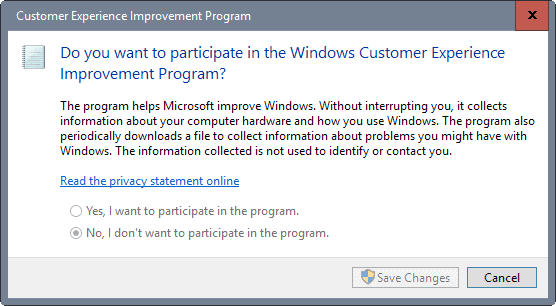
You may disable the program using the classic Control Panel as well (for as long as it is there).
- Use the keyboard shortcut Windows-Pause to open the Control Panel.
- Click on search, and type Customer Experience.
- You should get one result under Security and Maintenance that is named "Change Customer Experience Improvement Program settings". Click on that link.
- Select "No, I don't want to participate in the program" when the preferences window opens.
Other Microsoft applications
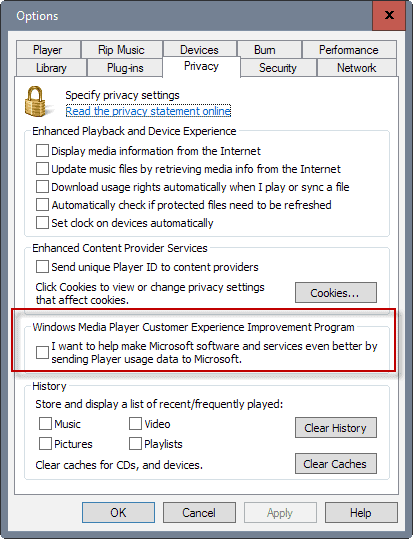
Other Microsoft applications may have the Customer Experience Improvement Program enabled by default as well. This is the case for Windows Media Player or Microsoft Office programs for instance.
To give you one example:
- Open Windows Media Player on your Windows machine.
- Select Tools > Options from the menu.
- When the options window opens, switch to Privacy.
- There you find the entry "Windows Media Player Customer Experience Improvement Program". If you want to disable it, make sure the box next to "I want to help make Microsoft software and services better by sending Player usage data to Microsoft" is unchecked.

 VGA Charts
VGA Charts