Mapping Windows Sky Drive to get 25 GIG of free online storage can' t get easier but requires some voodo to pull it off.
Open your browser, and navigate to http://skydrive.live.com/.
Open your browser, and navigate to http://skydrive.live.com/.
Login and then click on a folder to get your CID
https://cid-1234567890abcdef.skydrive.live.com/.Documents
or with office live
http://cid-1234567890abcdef.office.live.com/documents.aspx?sa=895693244
Copy the UID part of the displayed URL
Sign in with your Windows Live ID.
https://cid-1234567890abcdef.skydrive.live.com/.Documents
or with office live
http://cid-1234567890abcdef.office.live.com/documents.aspx?sa=895693244
Copy the UID part of the displayed URL
Sign in with your Windows Live ID.
Leave SkyDrive open, and take note of one of your folder names.
Open Windows Explorer.
Open Windows Explorer.
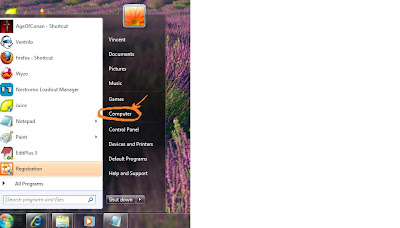
On the left sidebar, right-click on Network. Choose Map network drive.
Enter the following URL:
Enter the following URL:

Right Click on Network and select Map Network Drive
Note: Replace “Documents” with “^2Documents”, and “Public” with “^2Public”.
\\docs.live.net@SSL\1234567890abcdef\^2Documents
Replace “XYZ” with the folder name you noted and that you want to map.
Choose a drive letter, and submit the dialog.
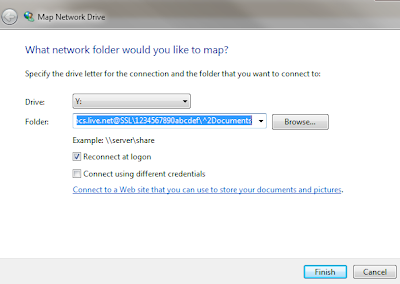
You will be prompted for your Windows Live ID. Sign in.
Then, you can access all the files and subfolders within your SkyDrive folder, including copying and pasting. You can even open and edit files directly!
Choose a drive letter, and submit the dialog.
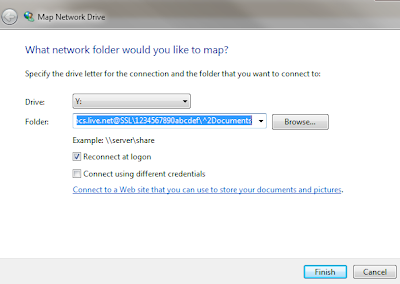
You will be prompted for your Windows Live ID. Sign in.
Then, you can access all the files and subfolders within your SkyDrive folder, including copying and pasting. You can even open and edit files directly!

 VGA Charts
VGA Charts
No comments:
Post a Comment