Microsoft Posts Windows XP Movie Maker 1.2.1
Update
http://v4.windowsupdate.microsoft.com/en/default.asp
http://www.microsoft.com/windows/windowsmedia/player/bonuspack/default.aspx
http://www.microsoft.com/windows/windowsmedia/forpros/encoder/default.mspx
Good writeup on Windows Movie Maker
http://www.microsoft.com/windowsxp/using/moviemaker/expert/bridgman_02february4.mspx
**************************************
Here is how to make it work:
Creating your own Windows Movie Maker custom export profile:
You need the free Windows Media Profile Editor, which is installed as part of the Windows Media Encoder download.
Get Windows Media 9 Series codecs.
You can download the encoder from Microsoft:
http://www.microsoft.com/windows/windowsmedia/9series/encoder/default.aspx
From Windows Media Encoder:
open Profile Editor from Start > All Programs > Windows Media > Utilities > Windows Media Profile Editor. You are going to create a custom profile.
Name your profile and give it a description. It will be easier to identify in the Windows Movie Maker Save Movie wizard.
Check off Audio and Video boxes and use the default Windows Media Audio 9.1 and Windows Media Video 9 for the codecs.
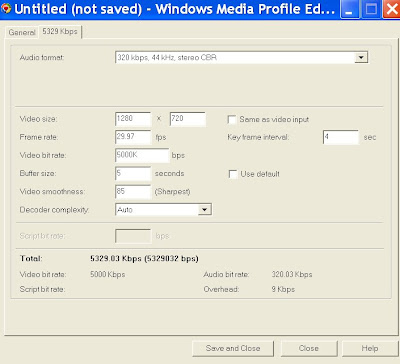
You now need to set a target bit rate. Click the Add button to get started. Select a target bit rate type of either K (kilobits), M (megabits) or G (gigabits).
Kilobits would be used for portable devices or Web downloads.
I set video at 30fps, 15fps is the default. Change the keyframe interval to 3-4 seconds from the default of 8.
Kilobits would be used for portable devices or Web downloads.
I set video at 30fps, 15fps is the default. Change the keyframe interval to 3-4 seconds from the default of 8.
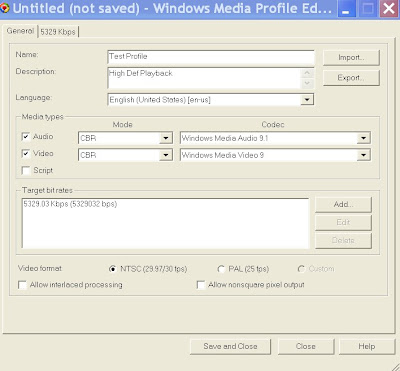
Click the Save and Close. Name your profile and be sure to save it in the :\Program Files\Movie Maker\shared\profiles folder. The next time you step through Save Movie Wizard, select your new custom profile from the Other Settings drop down menu before saving the final project.
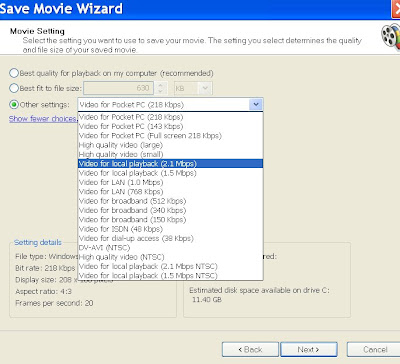
Windows Media Encoder has pre-built profiles you can use as a guide, click the Import button and select a profile from the listing in:
:\Program Files\Windows Media Components\Encoder\Settings

 VGA Charts
VGA Charts
1 comment:
Now we're talkin'!! Thanks for this.
Post a Comment